WooCommerce Orders Tracking
WooCommerce Orders Tracking is an essential plugin for tracking orders of WooCommerce. WooCommerce Orders Tracking plugin allows shop owners to add, edit, import, export the orders tracking numbers and tracking URLs of every item and order. Then the WooCommerce Orders Tracking plugin can send the orders tracking emails, SMS, add the tracking information to PayPal transactions with orders tracking information and tracking URLs.
This WooCommerce Orders Tracking plugin also integrates the orders tracking information with other tracking services. With the advantages of tracking orders, the shop owners can manage tracking orders easily and inform their customers about the orders journey. Likewise, customers will feel secure and comfortable in tracking their orders.
1. Shipping Carriers
The WooCommerce Orders Tracking plugin integrates more than 80 common shipping carriers all over the world. And you still can add your custom shipping carrier if it is necessary.
- More than 80 carriers integrated: WooCommerce Orders Tracking allows you to select the carriers you want to use.
- Automatical generate tracking URL: Then when adding a tracking code, you just need to select the carrier and fill in the tracking code. Order Tracking for WooCommerce will auto-generate a tracking URL.
- Add custom shipping carriers: The plugin allows you to add custom shipping carriers by entering the carrier name and tracking URL.
2. The orders tracking information emails.
- Send tracking emails: you can select to send tracking email to the customer when adding a tracking code to their orders.
- Edit the tracking email: You are able to change the tracking email subject, heading, and content. The plugin provides shortcodes display customer name, order ID and shipping information in emails.
3. WooCommerce Emails
- Including the tracking information in the WooCommerce orders emails when the orders have changed the status.
- Customizing the positions of the tracking information in the WooCommerce emails.
4. SMS
- The SMS option allows you to inform your customers by SMS with a tracking URL when the orders tracking information has changed.
- There are 3 SMS Provider options for you to choose including Twilio, Nexmo and Plivo.
5. PayPal
- Automatic add shipping information: Shipping information includes carrier names and tracking code will be added to your Paypal transaction automatically.
- Paypal Sandbox supported: The WooCommerce Orders Tracking plugin provides a sandbox option that allows you to test the feature with a Paypal Sandbox account before using it with your live account.
6. Tracking service and Google reCAPTCHA
WooCommerce Orders Tracking works with Tracking Service like TrackingMore, Cainiao, EasyPost, Aftership. The WooCommerce Orders Tracking plugin will get the shipping information from these tracking services and transfer it to your customers.
- TrackingMore, EasyPost, Aftership: These options require a valid API to work. WooCommerce Orders Tracking will automatically get tracking information from these tracking services.
- Cainiao: This tracking service doesn’t need API to work.
- Google reCAPTCHA: This option helps you protect your website from spam and abuse.
7. Adding Tracking Code to WooCommerce Orders
WooCommerce Orders Tracking plugin allows you to add tracking code to each product. The tracking code can be added manually in the WooCommerce/Orders page, or you can bulk-adding using CSV file.
7.1. EXPORT ORDERS AND IMPORT TRACKING CODE USING CSV FILE
WooCommerce Orders Tracking provides an option to bulk import tracking code using CSVs file. You can select orders and export them as a CSV file, add tracking codes to the exported file. Then import the CSV file in the plugin backend. Tracking codes will be added to your WooCommerce orders and Paypal transactions.
- Order filters: filters help you to select the orders you want to export by created date, paid date, completed date, status, billing address, shipping address, payment method, and the shipping method.
- Export fields: select the order fields you want to export. Included Order ID, Order Item ID, Product ID, Variation ID, Product Name, Product Price, Quantity and Product SKU…
- Import tracking code using CSV files: after editing the exported order file and add tracking codes. You can import it in the plugin backend. Tracking codes will be automatically added to your WooCommerce orders.
7.2. ADDING MANUALLY THE TRACKING CODES TO WOOCOMMERCE ORDERS
- Adding manually the Tracking Codes: you can select the orders in WooCommerce you want to add the tracking information: Tracking number, Tracking carrier, Shipping carrier, Change order status, sending email to the customer(if tracking info changes) and Adding tracking number to PayPal option.
- Bulk set tracking number: You can add bulk tracking numbers for orders that have many different items.
8. Tracking Page
The tracking page options allow your customer to check the shipping information on your site (instead of going to the shipping carrier site). This option works with Tracking Service only.
- Create a tracking page: when the plugin is installed. A tracking page will automatically be added to your page (check it at Dashboard/ Pages/ Track Order).
- Design the tracking page: The page has two templates and multiple design options for you to change its front-end.
Get Now WooCommerce Orders Tracking.
Feedback on resource requirements | Membership Incentive Program | Requesting an after-sales work order | Paid value-added services

Comments0