MainWP API Backups Extension
Easily create, view, restore, and perform bulk backups for multiple Child Sites on various hosting providers, such as Gridpane, Cloudways, DigitalOcean, Vultr, and Linode, directly from your MainWP Dashboard.
The MainWP API Backups Extension (Beta) allows you to conveniently create backups directly on your Child Site’s Cloud Managers, such as Gridpane and Cloudways, as well as VPS providers like DigitalOcean, Vultr, and Linode.
You only need the API keys for your respective Child Site’s hosting provider.
With MainWP API Backups Extension, you can not only create backups for individual Child Sites but also easily view and restore previous backups.
You can even perform bulk backups for multiple Child Sites with just one click, saving you valuable time and allowing you to manage backups directly from your MainWP Dashboard.
“Backups” Screen
After enabling MainWP API Backups Extension, get into the “API Backups” menu item.
The “Backups” screen lists the Child Sites with Backups available.
Connect Hosting Provider
To connect to a hosting provider, go to “Settings” and choose whether your Child Site(s) are hosted on a Cloud Manager or VPS Provider.
From there, follow the on-screen instructions to obtain your API key and connect to your respective hosting provider.
Bulk Backup Child Sites
To perform bulk backups of your Child Sites, select the desired sites on the Backups screen and click the “Backup Selected Sites” button. This saves you time and streamlines the backup process for multiple sites at once.
Individual Site Backup
On the “Backups” screen, you will see a list of your Child Sites, along with their respective hosting providers. To back up a specific Child Site, simply click on the three dots located on the right side of its row and then click on “Backup”.
The backup process may take a few minutes to complete, depending on the size of the Child Site and respective hosting provider.
Once the backup is completed, it will be displayed in the list with the Last Backup date and time, giving you peace of mind knowing that your data is securely backed up.
Restore Backup
To manage backups for a specific Child Site, locate the row for that site and click “Manage Backups” on the right-hand side. This will bring up a list of all available backups for that site.
Simply click the “Restore Backup” option next to the backup you wish to restore.
On the overview page of an individual Child Site, you will notice a new tab labeled “API Backups” where you will see a list of all available backups for the respective Child Site, giving you easy access to your backup data.
Backing up and restoring your Child Sites has never been easier with the MainWP API Backups Extension.
Get Now MainWP API Backups Extension!
Feedback on resource requirements | Membership Incentive Program | Requesting an after-sales work order | Paid value-added services

Comments0