WooCommerce AfterShip Plugin
The WooCommerce AfterShip Plugin relies on the AfterShip service so it requires at least a free AfterShip plan to work. The WooCommerce AfterShip Plugin author is not affiliated with the AfterShip service in any way, for any matter regarding the subscription plans you have to eventually contact the AfterShip service.
HOW IT WORKS
The WooCommerce AfterShip Plugin allows your customer to keep track of shippings through timelines displayed on the Orders details page! It is straightforward to use:
1 – Through the WooCommerce AfterShip Plugin menu insert the AfterShip API Key (you will find a link to generate it)
2 – Select the companies you are going to use to track shippings
3 – In the admin order details page, enter the tracking info
That’s it! The WooCommerce AfterShip Plugin will automatically keep you updated about the tracking status and it will automatically show status timelines in the frontend order details page for each tracking code associated to the order!
SHIPPING PROGRESS TIMELINE
In each order details page, the WooCommerce AfterShip Plugin will show a timeline for each tracking code entered by the shop admin!
PRODUCTIVITY
Order trackings can be add, edited and removed directly from the Orders list page!
SHORTCODE
Through the special [wcafw_order_status] it is possible to track any order in any page. It will render a form in which the user can enter the order id. The form will then load the order shipping timelines. This is can be useful for gust users that cannot access to profile pages to track their orders
TRACKING INFO EMBEDDED INTO WOOCOMMERCE EMAILS
Tracking info will be automatically embedded on every WooCommerce notification email once the order status hits the “completed” status. You can optionally change which status the plugin has to consider to embed tracking info and customize the message included in the emails!
EMAIL NOTIFICATION
Optionally you can send active email notifications containing the order tracking info. The email template can be localized (only if using WPML) and customized using the Email menu.
CSV IMPORT
Import your data in just few click using a CSV file! Here the Example file to use as template. Follow the instruction you find in the special import section, insert the data you need into the CSV file and import!
Get Now WooCommerce AfterShip Plugin!!!
Feedback on resource requirements | Membership Incentive Program | Requesting an after-sales work order | Paid value-added services

Comments0